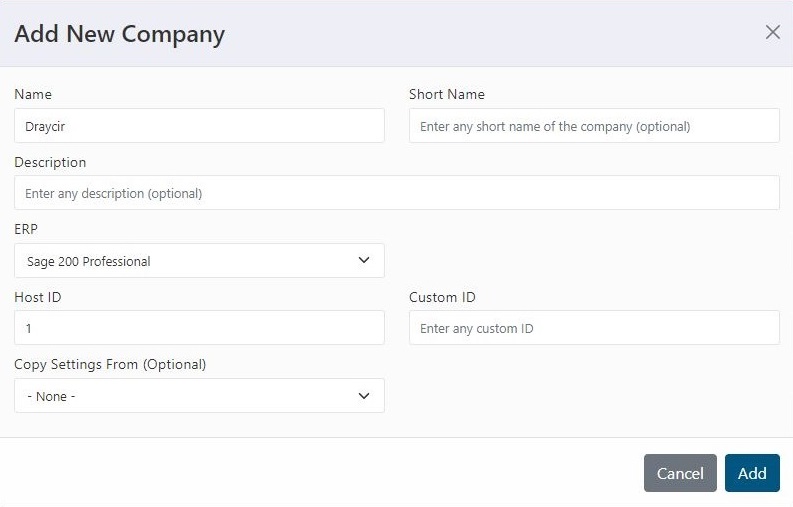You can use PayThem with multiple companies. You can add a new company by following these steps:
Administrators Only!
You need to be an administrator to access settings. If you are not an administrator then this section will not be available to you.
How to get to Companies
Companies can be found under the Settings cog icon in the bottom left-hand corner of the menu. Click on the icon and when the menu appears click on Companies.
Add a Company
To add a company follow these steps.
- Click on settings in the bottom left-hand corner of the screen.
- From the menu select Companies.
- When the page appears, click on the Add Company button in bottom left-hand corner
- Enter the name of the company
- Enter the company short name and description (This is optional)
- Select the correct ERP system from the dropdown menu
- Enter the host ID (This is the Sage company number)
- Enter the custom ID (This is for Spindle integration and must match the dataset ID)
- If you wish to copy settings from an existing company click Copy Settings From drop down to select the company
- Click on Add to finish